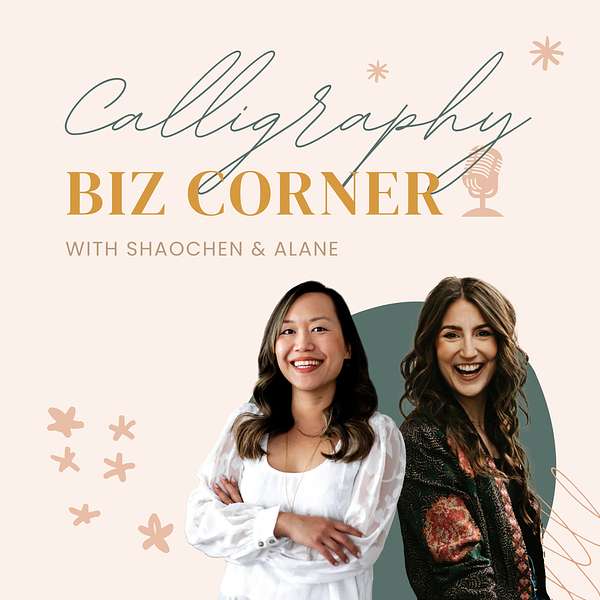
Calligraphy Biz Corner
Have you been itching to turn your creative passion into a business? You're in the right place! We're Shaochen and Alane, calligraphy biz besties who built our dream businesses from scratch, and we're spilling the ink on how you can too!
Join us on Calligraphy Biz Corner for biweekly biz chats, where we guide you through the maze of running a creative business, complete with real-life strategy and mindset magic. As two full time wedding calligraphers and business educators, we have over a decade of business experience working with hundreds of wedding, luxury and corporate clients, and we've mentored hundreds of calligraphers just like you. Together, let's uncover the business that supports the life YOU want and leave the overwhelm and imposter syndrome behind.
Get ready to hear our successes, stumbles, and insider insights -- we're here to give it to you straight and make your solopreneur journey less lonely by being in your corner! So come join the inner circle of two business-savvy calligraphers who've been there, inked that ✍️
Calligraphy Biz Corner
10. 6 Essential Tech Tools You Might Not Be Using
Can you believe we're on our 10th episode?! We can't either! Today, we're sharing our favorite tools and programs that have helped streamlined our calligraphy businesses, and they can do the same for yours! Tune in to hear our top three tools for marketing and our top three for efficiency. Whether you've heard of these programs or they're new to you, we hope you walk away with some new ideas on how you can maximize your marketing efforts and run your biz more efficiently!
Don't forget to download our FREE tech programs guide for a list of the tools that we use in our businesses and why we love them!
🔗 Links to the programs mentioned in this episode (Please confirm all software plans & pricing directly on the websites linked below.):
🔗 Links to resources mentioned in this episode:
- Book a free discovery call with Alane for 1:1 Business Mentoring!
- Get 20% off your first month or year of Dubsado
- Get 25% off your first year of Honeybook
- Buy Canva templates and more on Creative Market
- Try Squarespace for free
- Get a free month of ShowIt
- Get a website launched in FIVE days with Launch38!
Text us a question to answer on a future episode!
👩💻 Learn From Us:
- Start Your Profitable Calligraphy Business - Join Shaochen's Free Masterclass
- Ready to find your business superpower? Take Alane's Client Experience Archetype Quiz to discover your signature style for serving clients — and how to make more money doing it 💸 → Start the Quiz!
- Download our free tech guide for the programs you need to run your business
👯♀️ Follow Us:
to Calligraphy Biz Corner. We have a super exciting episode today with a lot to celebrate. It is not only our 10th episode, but this episode is also coming out on my birthday. So it's a birthday episode.
Shaochen:birthday, Elaine!
Alane:I'm definitely gonna pour myself some champagne tonight. Cause both of these things are reason to celebrate. And I feel like 10 episodes feels like such a milestone. Can you believe that we're on episode 10 already?
Shaochen:I mean, it feels like just yesterday we were trying to figure out how to even do anything related to the podcast. So yeah, it's definitely a huge milestone that we have 10 episodes down.
Alane:I know, it's like we're pros now. We got, we can do this with our eyes closed.
Shaochen:The other day we were chatting, like maybe we can start editing other people's podcasts for money. I mean, joking, but also we've learned so much.
Alane:Exactly.
Shaochen:We just want to thank you all for listening and watching the show, but also for your comments and your DMs and the thoughtful ideas and the feedback you've been sharing with us. We read all of your messages. I feel like a lot of times it's really hard to know how, when you put something new into the world, What people think about it. And so you giving us that feedback and sharing your thoughts really motivates us to keep this going. If you are enjoying the show, we would love if you could support us by following or subscribing to the show. And we also just released a new feature where you can text us. And what we'd like to do with that is we'd like to start and ask us anything. Series where we answer your questions on the podcast. And so to submit a question to us for consideration on the podcast, just use that link in the show notes to send us a text message.
Alane:I'm really excited about this feature. I feel like it'll be so cool to get text messages from people. Also though, one thing to know is that I don't think that there's a way for us to reply back. So. One, we won't bombard your phone with text messages back to you. And two, if you don't hear back from us, don't be offended. We did get the message and I just don't think that there's like a reply back feature yet on it.
Shaochen:Right. But we will have a way to track everything you send us. And so we'll kind of periodically review that and hopefully come up with an episode from your questions.
Alane:All right, so let's dive into our 10th episode. So as business owners, we tend to wear all of the hats, especially when we're just starting out. And filling the various roles of your company tends to be a little less daunting when you have the programs and the tools in place that help take some of that workload off of your plate and help you run your business more efficiently. So most of our like quote unquote must have tools we've already covered on previous episodes. For example, Xiao Chen, what is the number one program that you can't run your business without?
Shaochen:I would definitely say my Client Management Relationship Tool, or CRM, and I use Dubsado for that. So it's where all of my inquiries come through and where I keep all my clients send them invoices, contracts, And we've definitely covered CRMs before in episode four. What about you, Elaine? What's your top or must have a business tool?
Alane:Number one is also my CRM. I use HoneyBook but I use it in a very similar way where I manage my clients, I create proposals, collect invoice payments, schedule calls, et cetera. But my other one that I definitely can't live without is the Google suite. So basically like Google drive, I guess, because I keep all of my. Business documents in there, any important info that I need to access. I keep all of my like shared client folders in there. So all of my client projects, as we're working together, we work out of Google drive. I also keep all of my portfolio images saved on there to be able to like quickly share things with clients. So I just really love Google suite because of how easy it is to share files and work in tandem with others.
Shaochen:Yeah. And then I would just add one other one um, that we can't do without is a website platform. And so if you listen to episode nine, Susie of Lawson house, she talked all about websites and compared, A couple of different platforms there. If you haven't listened to that episode, definitely go listen after this. Cause that one is full of so many gems and the takeaways. Since we've already covered a number of our must have tools, we thought we'd take a slightly different approach for this episode and share some software programs that maybe you didn't know that you needed. And talk about how we use them in our own businesses.
Alane:Yeah so there are a ton of programs out there. And as we were planning this episode, we actually had a list of like over 20 programs and apps that we both use. And as we were going through it, we were like, there's no way that we're going to be able to cover all of these in one single episode. So we actually decided to compile that info and create a free guide for you of the various like software programs and apps, things like that, that we use in our businesses, what we use them for. And why we love them. So if you head to the show notes, then you can grab that guide at the link. For today's episode, we narrowed it down to six programs that we get really excited about and that you might not know about yet, or maybe you've heard of them, but you're not sure how to use it for your business. And we broke them down into two categories. So we're going to chat about marketing tools and efficiency tools so that you can get more eyes on your business and get things done quicker.
Shaochen:The great thing about the programs we're going to talk about today is that they all have a free plan that you can stay on and not just a trial. And so there can be adding value to your business for free. Also what's really funny about this is as we were planning out this episode, we realized that I'm on the free plan for everything and Elaine pays for everything. So you'll get both of our perspectives on how we use those different features for our business.
Alane:All right. So let's dive in with the marketing tools first up is Canva. Canva. Maybe you've heard of Canva, maybe you haven't but Canva is a really easy to use design tool. It's really great if you either don't want to pay for an Adobe Creative Suite subscription, or if you haven't learned the Adobe programs yet, Canva is pretty like easy to just kind of figure out how to use once you start poking around in there.
Shaochen:Yeah, so I'll start with how I use Canva. It's really great for designing Instagram posts, stories, even presentations, or things like mood boards, coming up with design, collaborating on design with your clients. I mostly use it in my business to create promotional posts for my programs. And I've also used it to design like my course logos. It's really intuitive, like Elaine said. And I would. is much lower compared to Adobe products. It's very much kind of like a drag and drop. I mean, if you've used Google Slides, you can use Canva. Another thing that I really like about Canva is that they have so many templates for everything, which means that you don't have to start from scratch. Like, let's say you're running a Black Friday sale. Or maybe you're hosting a calligraphy workshop. You can type in those keywords into Canva, and then it'll pop up with a bunch of different template designs that you can just fill in the tags, change some colors or some images and come up with like those assets really quickly for marketing. There are also a lot of images directly in Canva so that you don't have to go source different images from across the web. Since I only use Canva sporadically, I can get by with the free version, but there are definitely limitations with the templates and the images that you have access to. There are quite a few that are pro plan only. The other primary limitation to me being on the free plan is that you can't upload your own fonts. And Elaine will talk more about what she's able to do with the paid plan with their like branding toolkit. But I do have a workaround that maybe I shouldn't really be talking about on the public podcast. But if you sign up for a free Canva trial, which they offer to you all the time you can put your brand toolkit together while you're on the trial and add your fonts, your custom fonts in there, and you'll still have access to use those fonts after the free trial ends. So just a little tip for all of you, you know, frugal business owners like me.
Alane:I had no idea that you could do that. I kind of wish that I had known that. Watch and was gonna like come after us now.
Shaochen:friend has just started a job at KMM, like, shoot, don't listen to this episode.
Alane:We'll censor this part.
Shaochen:But I will say you can't use the brand colors. So you just have access to the fonts. There are still limitations.
Alane:Got it So yeah, so as Xiao Chen said I also use Canva and I decided to upgrade to Canva Pro last year So over the past couple years, I had been using just the free version But after I went through a brand redesign, I really wanted to be able to create like more branded Collateral for my business really quickly. So I decided to upgrade so that I could get access to that brand kit that you were mentioning. I think that I pay, if I know I'm going to like, really like something, or I'm going to just want to like have the paid plan. I always sign up for the annual. Payment plan option because it usually saves you money. So for example, Canva pro I pay one 20 for the year, but if you wanted to do like a monthly payment plan, I think it's 15 a month. So it saves you like 30 bucks over the course of the year. No more than 30. I can't do quick math, I'm like, what's 15 times 12.
Shaochen:You save 60 a year.
Alane:Oh, 60. Okay. So I was kind of close. But with the paid version, you do get access to that brand kit. So what that means is that I was able to upload my color palette, my fonts, and additional graphics and elements for really quick access. So basically when I log into Canva and I open up a new design, like under their color palette, I have my brand colors right at the top. So I quickly click on what those are and If I want to add like a logo or some of the other like illustrated elements that I have as part of my brand, I can quickly just grab that graphic and pull it in because it's kind of saved in like its own separate folder. So I really love that ability just because I. All about saving time and it's just easier for me to, you know, access and then design things with that brand kit. So I also use Canva to create social media posts, like graphic style posts. I use it for client facing documents, like mood boards. I use it to create all of my like PDF opt ins. So if you have ever downloaded like a freebie guide for me, that was designed in Canva, I use it for presentations and so much more, so I use and love, you know, Adobe Creative Suite for actual design jobs. Like when I'm doing client work, like invitations, menus, programs, et cetera. But for me, Canva is so much quicker when it comes to designing things that need to be in line with my brand.
Shaochen:This is one tool that I'm considering paying for too, as I try to ramp my social media back up. And then the other thing I wanted to call out that I really love about Canva is that when you upload images, it kind of stores them in a library. So it's really easy to reuse. So let's say you have like branding headshots taken, you can put a bunch of them into Canva. And then when you're designing, you just go to your uploaded images section and just pick from those. And I love that. I also wanted to mention like a hybrid option that's somewhere between free and paid for Canva. So when we started this podcast, we knew that we wanted to make. Social media management as simple as possible. Honestly, we debated if we even wanted to create a separate social media account to manage on top of our own business accounts. So what we did to make our lives easier was that we purchased a set of templates for Canva from a website called creative market and creative market sells all kinds of art assets. They sell images, fonts. templates that are created by artists and then used by artists and designers. So we purchased an Instagram template pack, and then we use that to create most of our Instagram posts. And it makes it so much faster and easier because you already have a number of different layouts to choose from. So we just need to think through, like for the information we're trying to share, which template would work best rather than having to create that from scratch.
Alane:The second marketing tool that we want to chat about is called Preview. Preview is a social media scheduling app. So you can basically like visually plan your feed, draft out your captions and things like that. It's kind of similar to Planoly or Later. Those are some of the other ones that are in that space.
Shaochen:Yeah, I'll be honest that I haven't been super active about posting to my feed this year. I'm kind of trying to take this like, when the inspiration strikes approach, but I am going to try to ramp that back up. And there was a period of time where I was using Preview super consistently to plan out my Instagram posts. So I'm going to talk about how I was using Preview then. So my process would be to Go to my notes app on my phone, because most of the time I find that ideas just come to me when it, when I'm like on the go. And so the easiest way for me to just jot down those ideas was just to put them in a notes app on my phone as text, like post the seating chart from Maria's wedding and post the welcome sign from Brian's wedding or whatever. And then. Once I had a couple ideas in there, I would go into my Preview app and then pull out the specific photos I wanted to use for each of those posts and write the captions in the Preview app. One of my favorite features about Preview, and probably the main reason I really use it, is that you can actually save hashtags and hashtag groups in Preview and you can keep using them over and over. So, Invest a little bit of time up front in setting up a couple hashtag groups that are related to your content pillars, and then you can basically just tap on that, you know, the groups of hashtags each time that you post, and that just saves you so much like brainpower trying to like, research hashtags every time or come up with them from scratch. And then once I have a couple posts planned out in preview, I can just tap them and drag them around on my grid to see how they look before I post them. And that's kind of how I decide which day I'm going to post which post. And then once I have the So that all ready to go, there's basically like a one click button that sends all of that information that I set up in preview straight over to Instagram. It also looks like you can use preview to plan out reels and Tik Tok videos. But I think on the free plan, there is a limit to how many you can do for that. And I personally haven't been using preview for those features. And honestly, in a content planner, I would say I feel like I wanted actually something pretty minimal, like I wasn't looking for, there are some apps that can do really complex, like social media management. And that was just not what I wanted. Like I wanted something really simple. So the free plan has been sufficient for my needs, but at the same time, I know I'm just scratching the surface of what it can do. So Elaine, tell us more about how you use preview on the paid version.
Alane:Yeah. So I started on the free plan as well. And then, After using it for a little bit, I decided to upgrade to the premium version because I wanted the ability to pre schedule my social media posts. So like, I can now pick like, I want to post this on, you know, Monday at 8 PM and I can hit schedule and then like, I don't have to worry about it. So while it is easy to do it manually, I also just like, I'll forget or I'll have to get distracted with like Vanderpump rules or something, and then just forget to go back in and do it. Post my posts for that night. So I wanted the ability to be able to just auto schedule things and have them getting sent out to Instagram. And then the other big thing for me was I just work better on my computer. Like if I'm trying to work on my phone. I get distracted, right? Like I start to scroll or I just, I get very sidetracked very easily. So the paid version and I think it's the premium. I believe that preview has three tiers to it, a free plan. There's a middle plan and then there's the premium plan. So, um. I pay for the premium because that version also gives you desktop access. So I'm able to go to like preview. com or whatever the website is. And I can, you know, write all of my captions on my computer rather than having to do it on my phone. And then I can drag and move things around. So just the way that my workflow goes, cause I also use Canva on my desktop as well, so I'm able to like. Download a JPEG and then upload it to the preview desktop app and then drag things around and write my caption. So it just works more seamless, more seamlessly for me to be able to do all of that on my computer. I believe the premium version, I think it's 1250 a month. So you could also always like with all of these. Programs that we're going to be talking about. You could always start off with like, I just want to test it out for one month and see if it's worth it. And then you could always. I'm assuming you can switch your billing cycle and upgrade to like a yearly payment plan instead, if you're like, Oh, I actually love this. Want to stick with it and want to save some money.
Shaochen:Yeah, I always think it's a good idea to try stuff out first before, you know, you commit to that bigger chunk of change because you want to make sure it works for you and your business.
Alane:Yep, exactly. Our last marketing tool is many chat and I was super excited about this one. When I started to hear more about it, I feel like I'm still late to the game on this. Cause I feel like when I really started to hear people talking about it and I started to research it, it's like, Oh, it's already been around for forever. A little bit. And so we're just getting into this, but many chat is a chat bot for Instagram and Facebook. I believe it also offers like SMS and text message marketing. But Xiao Chen, do you want to start with sharing a little bit about how you use this in your business?
Shaochen:Yeah, I'm also really excited about this one. And I, even if it's been around for a few years, I feel like the adoption of it has really spiked recently. And so you really kind of like see it everywhere. Like I'm sure you've seen it on a post where people say, comment discount to get a special discount code or something like that. And then once you comment, you get a DM that sends you a link to the website with your discount code, things like that. And I feel like bots have gotten a bit more. Bad rep because they're spammy, they're not authentic. So when you hear the word bot, you're, you kind of like prickle up a little, but I like many chat because it actually doesn't feel yucky. It's really more like the automation piece and it's still automating something that you would do. And that's the thing that I think sets it apart for me. So you still craft the responses that it's going to send out. You still craft like the comments and the DMS, right. In the way that you would write them. This technology is basically just sending the message for you instead of you manually answering everybody like, check your DMS, check your DMS, check your DMS, right?
Alane:It saves you so much time, like, especially if you do have a post that is getting a lot of engagement.
Shaochen:yes. Like that, like the ones with thousands of comments, like who has time to write checker DMS a thousand times. So I'm on the free plan. I just started playing with this technology and so far I've only used it. For Instagram posts when I want to get someone a link or a resource, but I want it to be more active than just check my link in bio, which I think used to be like the best CTA that we could have. And what I love about many chat is that if somebody just comments a word, which is a pretty simple action on their part. You're basically delivering them information to their inbox. It's like a push, pushing the information to them instead of asking the person to pull it from you, if that makes sense. So you're pushing it straight to their DM, their message inbox. Like I had set up a mini chat integration for my ghost busting guide. And when people commented ghost buster, it would send them a link straight to the guide. And so it makes it easier for my audience and it also boosts engagement on our posts, right? With people commenting and then the many chat commenting back. So it's really like a win win. There are also other automations on the free plan that I haven't tried yet. So I know it can also automate. Replies if somebody responds to a story that I post, or if someone sends me a message with a specific word, I can have ManyChat send them something in response. So those are things that are on my radar that I definitely want to play around with.
Alane:Yeah, I, like you said, I love the fact that even though it is a chat bot, which like you said, we kind of tend to, or at least there used to be kind of a negative connotation around that. What I love is that it's getting people Like you kind of said, making them take the first action and you're able to get into their messages because they are interested in something that you're offering or they want to start a conversation with you and you can like now start to create a more personal interaction. So even if that first like message or link or whatever back to them is going to be automated. Like you said, you can write it. So it's going to be in your own words. It's not going to be something that a robot wrote. And then from there you have the ability to continue nurturing that relationship in your messages. So it just takes that like initial point of contact and automates it for you. And then from there you can decide how you want to continue building that connection with that person I also use many chat and I upgraded to the paid plan. Because the main thing that I ran into when I was starting to use it was I really wanted the ability to pre plan my many chat automation. So kind of like with preview where I want the ability to be able to schedule a post and just have it go live on the date and time that I say I want it to go live. With the many chat paid plan, I can pre create an automation and then I can say like schedule it to go live with my next post. So I don't have to wait until that post is already live and then go into many chat and make the automation go live. I can just have it be live right away. And so as soon as I post that post, now my many chat automation is activated. So I don't have to like go in and set anything live manually. I also use it for comment interaction. So like if somebody, you know, comments, we actually just use it on a podcast. Reel that we posted to share more about Susie's launch 38. So it was like, if you comment the word launch, we're going to send you the link to learn more about her services. Apply if you want to work with her on your website and then also share that discount code that we have. So I've used it for that. I've also used it for that stories interactions where it's like, if you reply, I think I was using it when I was promoting my, my workshop that it was like, if you replied, Workshop to a story that I posted, then I would send you the workshop signup link automatically. I know you could also do something where like, if somebody mentions you, like you can have automation set up to be like, thanks so much for the shout out or like, however you want it to draft it, but like, you don't have to manually be like, thanks so much for tagging me every single time somebody tagged you. So it's really cool. And I just feel like, again, even though it's a bot, it's. Still kind of personalizing that client experience even more than you can, because having the ability to send somebody a free guide or a link to book a discovery call, like as soon as they take action on one of your social posts, it's huge. Like nobody has to wait for you to get back to them. You don't have to worry about sending something getting lost in your DMS. Like, you know, that it's getting taken care of right away. And then, like I said, you can kind of decide how to nurture that relationship from there.
Shaochen:yeah, something you said just reminded me to another thing I really like about using many chat is that it gives me feedback. So when it's like comment or message to get more information, when people do that, that's giving me feedback about how much interest this particular thing is getting. Right. Whereas before it used to be like, Click my link in bio or even in stories. I still have like, you know, click that link. I don't know who, who is really clicking or how many people I think you can see that on Instagram, but you are getting more personalized feedback because you can actually see like who is interested in these particular services you're promoting.
Alane:yep, exactly. And then even like one step further from there with many chat, you can then also see like how many people are actually converting. So like, you'll be able to see all of the analytics for any automation that you set up. So you could see, you know, how many people actually commented, how many messages were actually sent, how many people actually clicked on the link or whatever it was that you sent them and converted so yeah, you're right. I feel like it gives you way more insights into your business than just like head to the link in my bio. We'll give you,
Shaochen:Yeah.
Alane:So that wraps up our marketing tool section. So we talked about Canva preview and many chat, and hopefully you'll have a good idea of like how you can kind of use all three of those in tandem in your marketing efforts. So next we're going to move on to efficiency. And the first one is Zapier, Zapier. I never know if I'm saying it
Shaochen:I think it's happier. Yeah.
Alane:Okay. That's what I think too. Cause I'm like, it zaps things, but I've heard people say Zapier before, so I don't know, but you've probably also already heard us talk about Zapier. I think that it was that same episode, episode four, where we were chatting about how we use this a little bit in our businesses, but this is a workflow automation software. So it basically connects different apps and programs to each other to make them talk.
Shaochen:Yeah. I think about Zapier like an employee that does all the manual behind the scenes tasks for me. So I really love that. And mostly what I use Zapier for in my business is to add the students who sign up for my course into my email marketing system, Flowdesk, so that they can get my onboarding emails for them. Another Zap I have set up is that if you sign up for my free directory, I have a Zap running in the back that'll also add you to my email list for that. In the past, I've also used it to connect our pricing toolkit orders, Elaine, that we got through, like, Stripe, and put that into, like, a shared Google Doc. that we were using. So I'm on the free plan and that's enabled me to do all of those things. So it's really powerful. Even on the free plan um, it now allows you to create unlimited zaps, which is awesome because it used to be limited to only five zaps on the free plan. Now you can create as many as you want. But it does have a limit on the number of tasks that you get per month. So tasks are basically like each time the data is sent between systems. So for example, if I have a Zap that connects my Google Sheet, to my email marketing system. That's one zap. But then every time someone's added to my Google sheet and sent to my email marketing system, that's considered one task. And so you only get a hundred rows in that Google sheet, essentially. Um, Elaine, tell us about how you're using Zapier on the pay plan.
Alane:Yeah. So I upgraded to the paid plan, which is 20 a month because I think I did at one point run out of, I don't know if I ran out of zaps cause I don't remember if I did it before they increased that limit to unlimited zaps or if it was, I ran out of tasks. I don't remember, but I also wanted the ability to create like multi step automations. And I don't believe that you can do that on the. plan. So rather than creating like a bunch of different zaps for one thing that I was trying to do, I was like, I just want to have it all in one Workflow zap, and then just have that go live. So I also use it for a ton of different things in my business. For example, every time a new lead inquires on my website, I have a zap set up that connects HoneyBook to ClickUp. So their info will be sent from. You know, the HoneyBook intake form that they filled out and put into a click up list where I do, you know, in depth tracking of my leads. And then it also sends their email to just like a new lead segment and flow desk. Every time a client actually books with me again, I have their project in HoneyBook. Connected to ClickUp. So a task and a workflow template are created in ClickUp so that I can now manage that booked job in my task management system. And I have it connected to Google drive. So that way their shared drive folder is automatically created. And I have it also connected to Google calendar so that their wedding date or project date gets added to like my specific calendar in Google calendar. And I've used it in other ways. Like I've connected it to Stripe before too. I remember. Back in like 2020 when I was doing those I was doing mother's day cards when like, we were all like, what are we doing?
Shaochen:Yeah.
Alane:And I remember I had a zap set up for like, when I got a new order in stripe to add it to a Google sheet with like all of the information so I could quickly look at like, what did they order? What was the message that they wanted written on it? Things like that and be able to keep track. So you can connect a ton of different programs in Zapier, which is really cool.
Shaochen:I feel like Zapier is like one employee, and for Elaine, Zapier is like five employees.
Alane:I'm just like, what can I. Take off my plate that something else can do. And usually I feel like a zap can do it. So,
Shaochen:Yeah, it's pretty amazing.
Alane:yeah, so building workflows, setting up systems and creating automations is literally one of my favorite things to do in my business. If you haven't already noticed, and I have been having so much fun helping other calligraphers do the same in their businesses so that they can gain back time, increase their revenue and boost their confidence. So. So if you are looking for one on one help in developing your client workflows, automating tasks, getting these systems set up, then I would love to chat with you. I have a spot opening up for June. So if you are interested in working together in one on one systems mentoring, then you can go ahead and book a free discovery call. We'll include that link in the show notes. And I would love to chat with you about how I could help you in your biz. Okay. Our second efficiency tool is Loom. So Loom is a screen recording and video messaging program.
Shaochen:Yeah, and so Loom is great when you want to talk through something that's really visual. It's basically like recording a Zoom meeting for somebody. But then saving time by eliminating the meeting and then the person you're sending that video to can watch it at any time. So it's a really great tool for being able to collaborate asynchronously, which I think for, you know, solopreneurs like us who might collaborate with like, clients and vendors and contractors. It's a really great tool because we don't necessarily want to set up meetings with all of those people. We can just create a quick loom snippet and send it to them. The free plan on loom allows you to record up to 25 videos, but the kicker is that they can only be up to five minutes each, so that is definitely a huge limitation. On the free plan. It's. Enough for providing really short feedback. Like I remember one time I recorded a loom video for something that was happening in one of my tool, my software tools I was using and sent it to the support team because I wanted them to see what was happening. And it was great for that because it was like a. three minute video. But when I need longer videos, I pay for the month that I need it, which is a great thing about having like a monthly plan option is I can kind of like pay as you go and pay on an as needed basis. So for example, I just recorded my free masterclass for calligraphers, which I'm super excited about and is coming out soon. And I paid for Loom this month so that I could record that video and then have my face kind of showing in the corner of the screen as I was going over my slides. A few weeks ago, I also hired um, Susie's team from Lawson House episode nine to create a new webpage for my masterclass. And I used Loom to give them feedback. It was way, way easier than trying to type everything in an email in an ex Um, I was looking on the web page, instead I could just send the video to them and they knew exactly what I was talking about.
Alane:Yeah, I love Loom because I feel like it saves so much time and I hate having to type out like a bunch of things or trying to explain like, this is what I'm looking at, or this is my thought process for this. Like it's so much easier to just talk through those kinds of things. And like you said, be able to show your screen and exactly what you're looking at versus trying to get all of that translated into an email. Like it, it seriously saves so much time. So I use it in a ton of different ways for my business. I. I have found that it's a really efficient way to walk my clients through design ideas. So for example, if I'm working with somebody on their wedding stationery, I'll record a loom video that kind of guides them through the design drafts that I've outlined and explain my thought process for like various design decisions or what, like I'm thinking, like if I, you know, I'm thinking about a few different embellishments or liner ideas or something like that, it's, you know, way easier to talk through that than to type it. And I found that it. It really helps elevate the client's experience and just cuts down on the back and forth email because like you said, they're able to just click open that video, watch it and like literally be inside of my head as I'm kind of going through things.
Shaochen:I like that use case a lot. I actually hadn't really thought about using it with clients to go over design ideas and stuff like that. But our business is so visual that it makes a lot of sense. And the other thing I always think about is I try a lot. I try really hard to minimize the number of calls that I ask my wedding clients to get on because obviously they have their whole like regular life going on. And on top of that, they're doing wedding planning, which is adding a ton of work to their plate. And they're already communicating with a lot of people, so they don't usually want to get on a lot of phone calls. So I just love the loom idea for them.
Alane:yeah, it's, I feel like it's all about just making things as easy as possible for your clients. So like, I also use it with wedding clients for, I have like Google drive templates that I give to everybody. So like things to fill out their signed copy and things like a, you know, template to fill out their seating chart. And when I created those, I ended up just recording a loom video on like. How to fill both of those things out just in case anybody isn't familiar with Google sheets or Google docs, or doesn't know how to edit something or whatever the case may be. And I just recorded that once and now I just send it to all of my clients in like their onboarding email with all of the other information. That way they don't have to be like, Oh my gosh, I don't know how to fill this out or now I need to like contact her and ask how I'm supposed to use this. So I feel like it just helps make things so much more easy for your clients. Thanks.
Shaochen:And it adds a lot of value. That's
Alane:Yeah, yep, exactly. I also use it with my one on one mentoring clients for calligraphers because I, as I'm kind of walking through systems with everybody, I've started to like, you know, screen record how to like create a banner image in HoneyBook or something like that. So I have like a video library now with little, little tutorials of like HoneyBook and various systems. And then I can just share the link to those videos. Depending on what we're working through together. But like, we don't need to waste time on a call or something like that with this little walkthrough. Like I can just send it to them. Like, here's how you create a, you know, scheduling session in HoneyBook and connect your Google calendar to it. And then they can just watch that and do it on their own time. And then same with you. I use it for working with contractors and giving direct feedback. So this was super helpful. Last summer when I was going through my like rebrand and website launch, and I was working with a designer on that. So she would send me loom videos, same thing, kind of like walking me through her design process and why she put certain things like where she did and all that kind of stuff. And it was so nice to just have that loom video. And then I could literally like comment back at whatever. You know, point in the video, if I had feedback on something specific and be like, Oh, can we just tweak like this about page right here, whatever the case may be. So that saved a ton of time. So I do pay for loom again. I pay like for the I think it's 96. Otherwise it would be 1250 a month, but I. Wanted to have unlimited videos. And I also didn't want to have to worry about the recording length. I don't know if I really like use the recording length to it's like full potential with what I'm paying, but I just like having the ability and peace of mind. But I probably could do something like you just did with your masterclass, or maybe I just pay for it on like specific months that I know I need to record something longer than a five minute video.
Shaochen:Well, I was actually going to say that you might've convinced me to get on the paid loom plan because, because I just love the idea of being able to talk clients through things too, and have a whole library of things you can reuse.
Alane:So lastly for the efficiency tools is ChatGPT. Now, we are not going to get too in the weeds on this because we both are also, I mean, I feel like everybody is in this boat where we're all learning what AI is, how to use it, but we figured we would share how we each use it in our businesses because it definitely has. Been a helpful tool to have. So Shachen, do you use chat GBT right now in your business?
Shaochen:Yeah. So, yeah, I know, like you said, we're all still figuring out the role that AI has to play in our businesses and in art. And it definitely brings up questions of like ethics and authenticity when it comes to what we want to let a machine do in place of us. So we'll talk a little bit about where we are. are comfortable with that, you know, where our boundaries are as it relates to AI right now. But I do think one thing is certain that AI is here to stay. Like my husband just showed me the latest version of chat. JBT can actually have real time conversational speech. And in the demo, what they were doing is they were they were basically having somebody write out an equation on a piece of paper. And And then showing the AI the equation with their like camera, their phone camera. And then the AI was basically like tutoring them on how to solve the equation. So it, I feel like the technology is just like rapidly evolving. It's growing by leaps and bounds so quickly, and we're still learning how to best leverage it. But one of the ways that I've really liked using it so far is. to help me generate ideas, especially when I have writer's blog or when I have something that's on the tip of my tongue that I can't quite put my finger on. That's when I turn to chat GPT. So for example, like if I can't come up with a subject line for my newsletter, I'll copy the content of the newsletter I wrote and then put it in chat GPT and then ask for it to come up with some subject line ideas. Another one I find really helpful is getting ideas for social media content. So I just did this as like a little experiment. I went to chat GPT and I typed in, give me three real ideas that have to do with calligraphy, which is a very general prompt, like not best practice for talking to AI because you want to be really specific, but I wanted to see what it could come up with, with that minimal amount of information. And it actually gave me three ideas. pretty fleshed out ideas with like, detail of the content on what kind of music to use, like what hashtags to use. I put a screenshot in our notes, but it was like a day in the life of the calligrapher show snippets of your daily routine. Start with preparing your tools followed by setting up your workspace. I mean, like. pretty detailed, right? And then idea number two was calligraphy transformation from pencil sketch to inked art, show a rough sketch of the word or phrase and then show the transformation as you ink it and turn it into the full piece. And then the last one was like quick tips for beginners mastering basic strokes, like give a step by step tutorial of basic calligraphy strokes.
Alane:Those are great. I literally just posted like a day in the life real the other
Shaochen:I know. And, and what I love about this is the, the way that I use chat GPT is it's very iterative. So this is like my first pass, right? Okay, great. It gave me these three ideas. I can give it feedback. Do I like these ideas? Maybe I want to turn the day in the life into a whole series. So then I'm like, Hey chat, GPT, I want to make this a series. Give me some more ideas of what I can show in my day in the life series. Right. So you can keep talking to it and I'll keep like iterating with you, which is really cool. And that's something you can do really anywhere else, right? Like you can't just like Google something like this. This is literally like it's learning as you're chatting with it, which is insane.
Alane:That's really cool. Cause also like, I feel like coming up with content ideas can take forever. So having even just that like jumping off point or maybe something that it gives you, you know, isn't exactly what you want to do, but it sparks a new idea of like, Oh, you know what? I don't know if I want to do like. A day in the life, but maybe I want to do this type of series instead. Like it can maybe spark some new ideas in your own head. So I feel like it is a really great starting point, especially if you are having any sort of like creative block or writer's block. I do not pay for this one. So this is the one program that we're chatting about today that I don't pay for. But I do, I use it kind of in a similar way as you, I use it to help draft like Instagram captions, email newsletters, things like that. So I'll like do all of my drafting of whatever copy I'm working on. In my own notes and in my own, like, words. So I never actually ask it to, like, create or write content for me, because that just doesn't feel super authentic. But it is a really helpful tool to either improve or expand upon my own ideas in my writing. I can be like, you know, improve this Instagram caption, like make the tone super like motivational or like you're talking to your best friend or something like that. And it'll just like tweak kind of the way that I've written it and just make it like a little bit better, which I like.
Shaochen:writing it with a different type of tone that you want. I love that.
Alane:And then I also use it to help me generate email subject lines. So like once I have an email newsletter ready to go, I'll copy and paste it into the body of like a chat GPT prompt. And I just ask it to create like three email subject lines and three options for preview texts. And I'll give it parameters for like what I want the tone to be, or if it needs to be a certain number of characters, things like that And then kind of like you said, sometimes one of the subject lines is like perfect. Other times I'm going to pull snippets from it, or I'm going to ask it to like, I like this, or I like this word that you used. Can you give me three new options using this word? Or like, can you add emojis to it? Something like that. The thing that I try to remember and that I feel like we all should remember when using chat GPT is that it's a great starting point, but really shouldn't be like a direct copy and paste because then you do run the risk of it not really sounding like you. We actually use this too, when we were launching this podcast to help us just come up with like what our mission statement was and get some title ideas. The title ideas were really cheesy.
Shaochen:Chat GPT is just really good with coming up with like really Punny things. So one of the ideas was business done right with spelled W R I T E and we had ink and insights um, which actually we did really like that one, but it turned out that there were other things that were called in insights.
Alane:Were also worried. I think that that one would be taken as like maybe a tattoo podcast.
Shaochen:yeah, there was also pen to profit. And I, we also, we really liked that one, but there was already a popular, like, copywriting class named that.
Alane:Yeah.
Shaochen:so anyway, yeah, really fun though to generate ideas with. With the help of ChatGPT
Alane:they were super cheesy, but they did at least like help us think of some new options or like some ways to put different words together. I'll also share how we use it when we're like actually editing our episodes too. So the editing tool that we use to script it's called, it actually has AI built into it. So I don't know if it's chat GPT related or if it's just like their own AI software, but once we edit each episode. I can go in and I can ask AI to generate show notes and title ideas for us. Again, they are never perfect and they're usually pretty cheesy, but they serve as a really good starting point. And then we can use our own expertise and our own creativity to really refine it into something that fits our brand.
Shaochen:I've also used AI to help me summarize some content. So, for example, I want to turn our podcast episodes into blog posts. And within our editing tool, Descript It basically creates a transcript of our podcast and I can run that transcript through Descript's built in AI and have it summarize and create a blog post for me. So I mean, similar to Elaine, I don't like the idea of AI creating content for me. I think there's still like so much of our human value is in being able to Take ideas and structure them in a way that's like understandable, relatable, you know, whatever you're trying to come across. And that authenticity is a really important value in my business. But in this case, I felt like it was summarizing content I had already created. So it was like more okay with using it in that way. But I also always have to go through and edit it anyway. So it's still going to have like my personal touch, but. I definitely recommend trying out this technology. Like I said, I don't think AI is going away. So don't shy away from it. ChatGPT is free. There is an option to pay 20 a month if you want like the more advanced AI model. Which I think right now is like GPT 4. 0 or 4. 0. Apparently those are different things, but but the other thing is AI is also embedded in so many different apps that we use, like even Instagram. Now, when you go to your chat, you'll see a little like at the top where you can type stuff in. You can ask meta AI anything. And that's AI built in straight. In Instagram, so you can even use some of the ideas that we're talking about. Things like asking about creating real content or post content. You can ask that directly to the AI that's in Instagram.
Alane:Have you used that feature yet?
Shaochen:I haven't, but I saw a really great reel that talked about like a very specific prompt that she typed out to meta AI, and then it like spit out all these great ideas for her for real. So
Alane:Oh, interesting. All right. We'll have to play around with that and then report back. Or if anybody else has tested it out and wants to share their thoughts with us. Text us. No, don't text us. Cause that's just for questions, but email or
Shaochen:Yes. Yes. Okay. Well, I think that wraps up the three efficiency tools we wanted to share today, which were Zapier, loom and chat GPT,
Alane:we hope that you learned something new in this episode that will help you run your biz more efficiently, whether it was a new tool or maybe using a tool that you knew about, but in a new way as a solopreneur, these systems can really make a difference in helping you spend less time on all the admin tasks and more time doing what you love, which is probably calligraphy.
Shaochen:I just love that every single tool we talked about today had a free plan. Clearly, since I'm not paying for any of them, I love saving money and I love being efficient. So definitely go sign up for the tools that sound interesting and helpful to you and Start playing around with them, test them out and make sure they work for you. All of the links are going to be in the show notes. And don't forget to download our free guide for the full list of software and programs that we use in our businesses and why we love them. We'll chat with you next time.

